Commercial Activation Quick-Start Guide
How to activate your Peloton Bike, Bike+, or Row & commercial subscription
What you’ll need
To activate your Peloton Bike, Bike+, or Row(s) and commercial subscription, you will need:
- Your fitness facility’s WiFi password
- The email address registered to your subscription at the time of purchase. (This is the email address provided by the person who placed your Peloton equipment order.)
- Your subscription password
Not sure which email address was assigned to your commercial subscription? Whoever placed your order received an email from Peloton Commercial Customer Support with the subject line "Account Set Up" that includes that information.
Note: Forgot your password or didn't set one up yet? No problem! You can create the subscription password now with the email address for the subscription. Visit https://members.onepeloton.com/forgot-password to create or reset the password. We recommend doing this before you begin the activation steps below.
Getting started
With your WiFi password, subscription email address, and subscription password handy, you're ready to activate your Bike, Bike+, or Row(s). Tap the power button to turn on the Bike/Bike+/Row and follow the instructions to choose your language and connect to your facility’s WiFi network.
Follow these steps for a smooth-sailing setup:
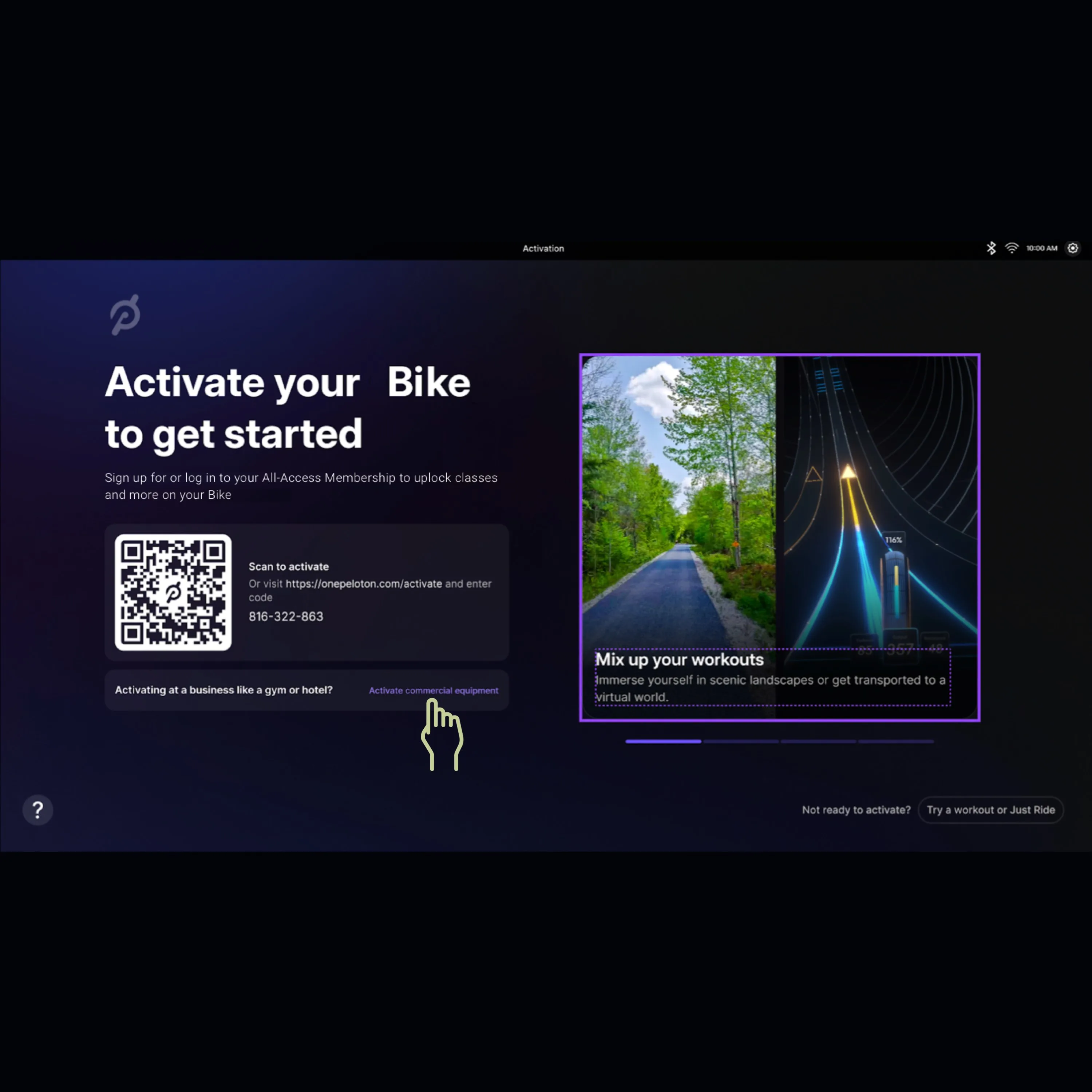
Step 1
Tap Use Activation Key in the section below the QR code.
🚨 IMPORTANT: Do not scan the QR code or go to the web link. This option is for at-home equipment, not for commercial subscriptions.
You can only use one activation key per device.
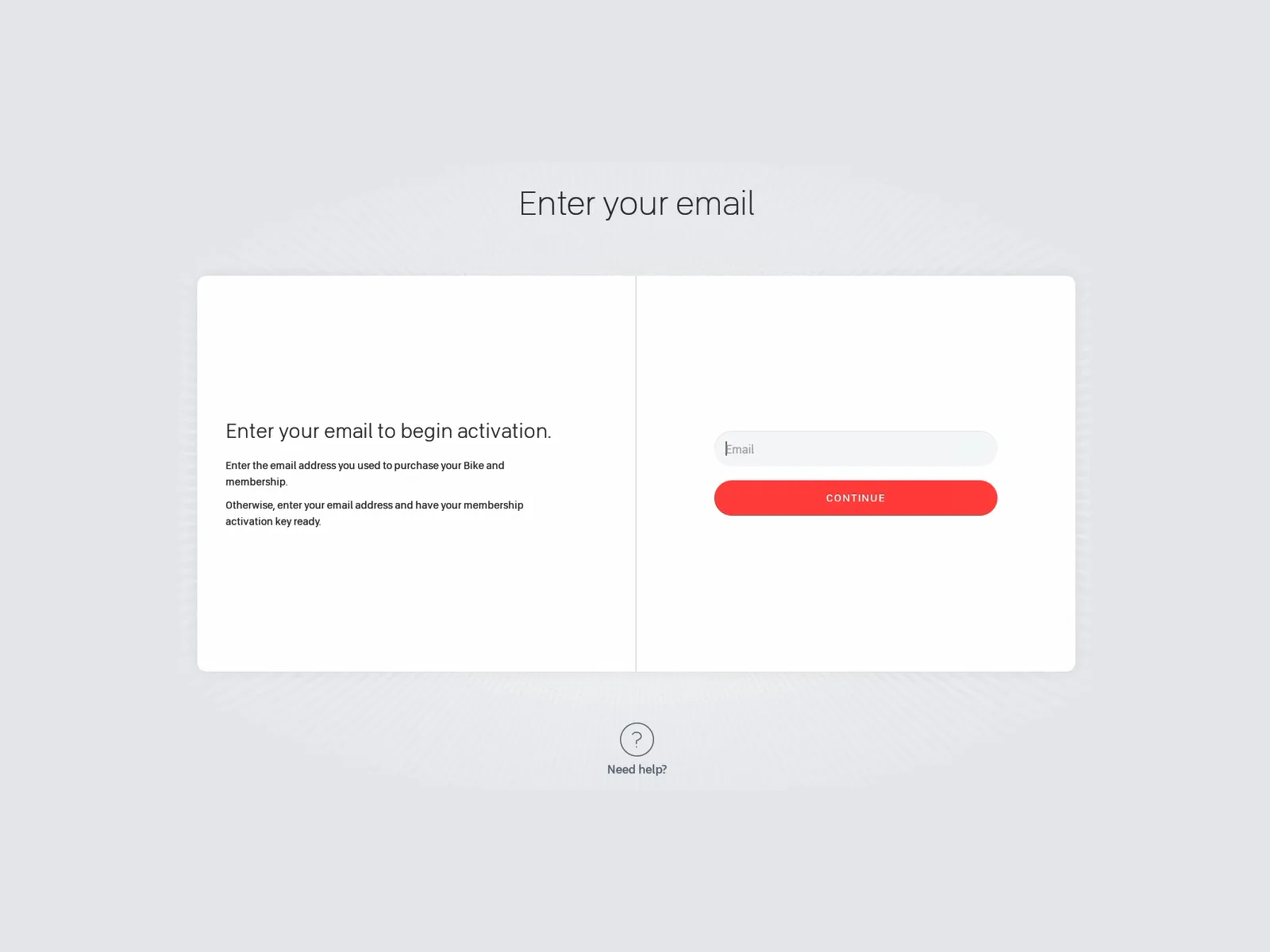
Step 2
Enter the email address associated with the commercial subscription. Tap Continue.
🚨 IMPORTANT: Have you reached a screen asking for credit card payment or an activation code transfer warning? If so, stop! The email address you entered is incorrect and is not associated with your facility’s commercial subscription. Refer back to the purchaser to ensure you have the correct email address or contact Commercial Support at 855-662-7356 for help.
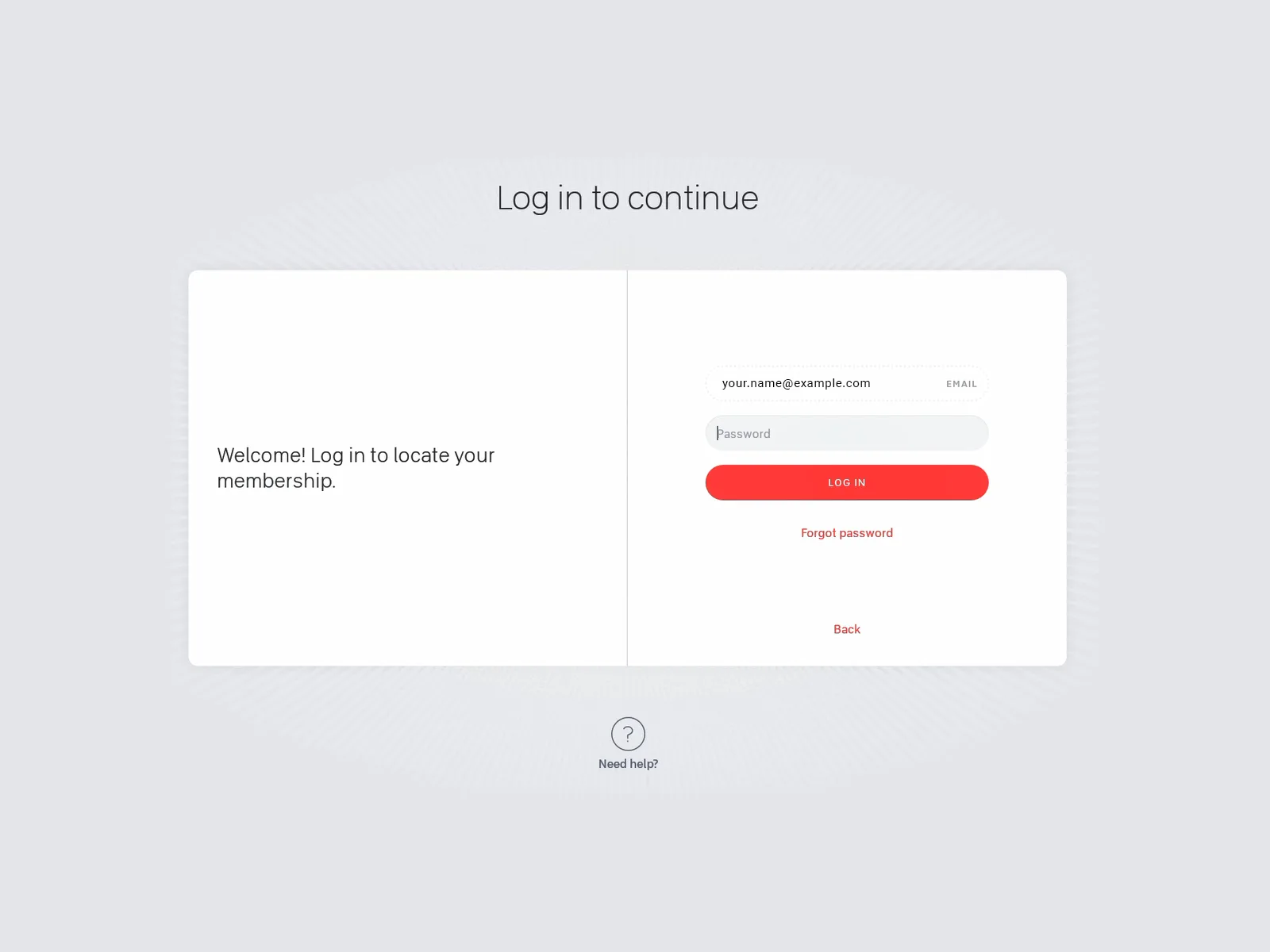
Step 3
Enter your subscription password and tap Log In.
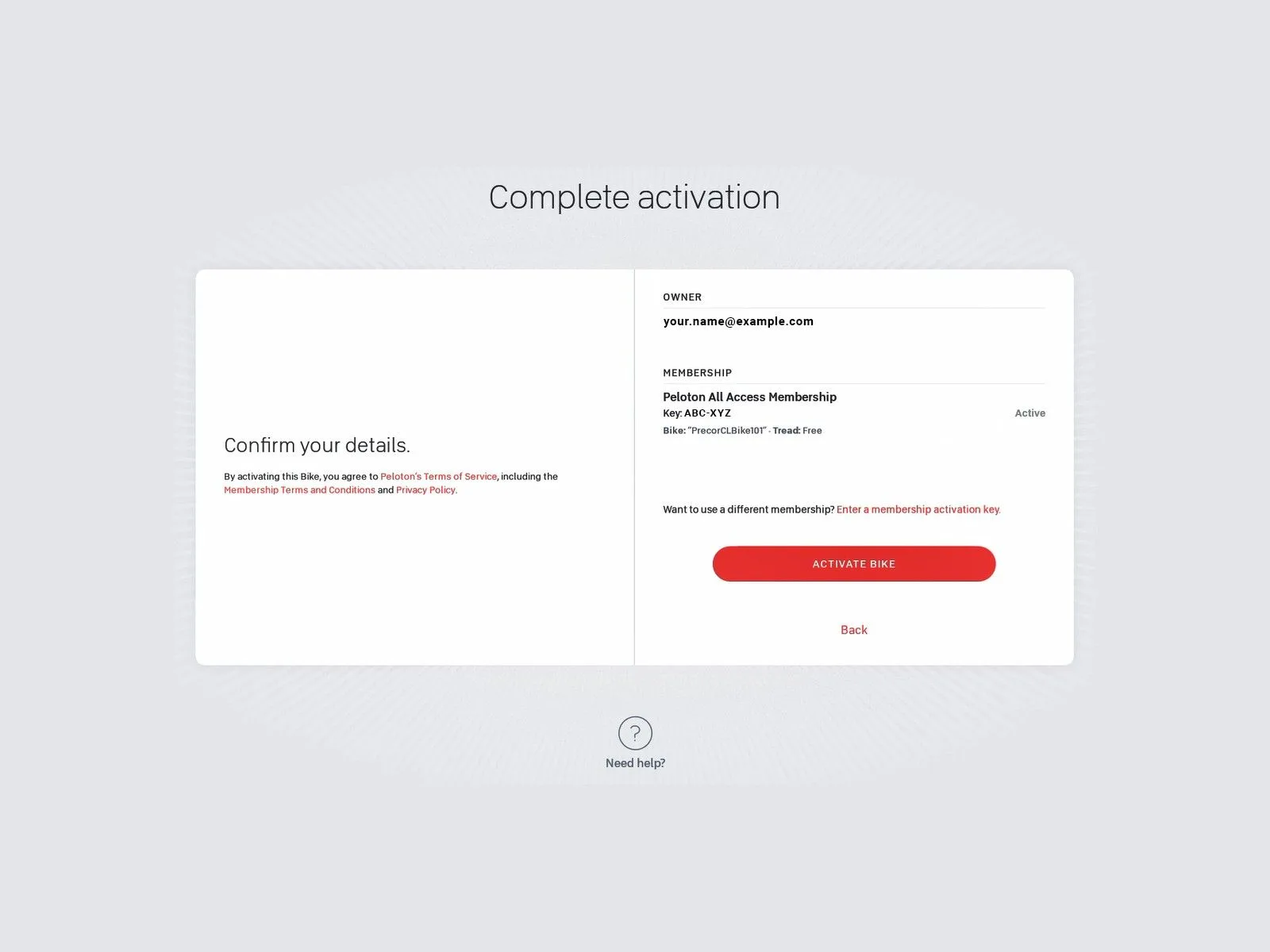
Step 4
Review the Complete Activation page. If you have more than one activation code, select the appropriate code from the Membership Key list. Tap Activate Bike/Bike+/Row.
Note that you should only use one Activation key per one device. You should not use the same Activation Key on multiple devices. Don't know your key? Contact Commercial Support at 855-662-7356 for help.
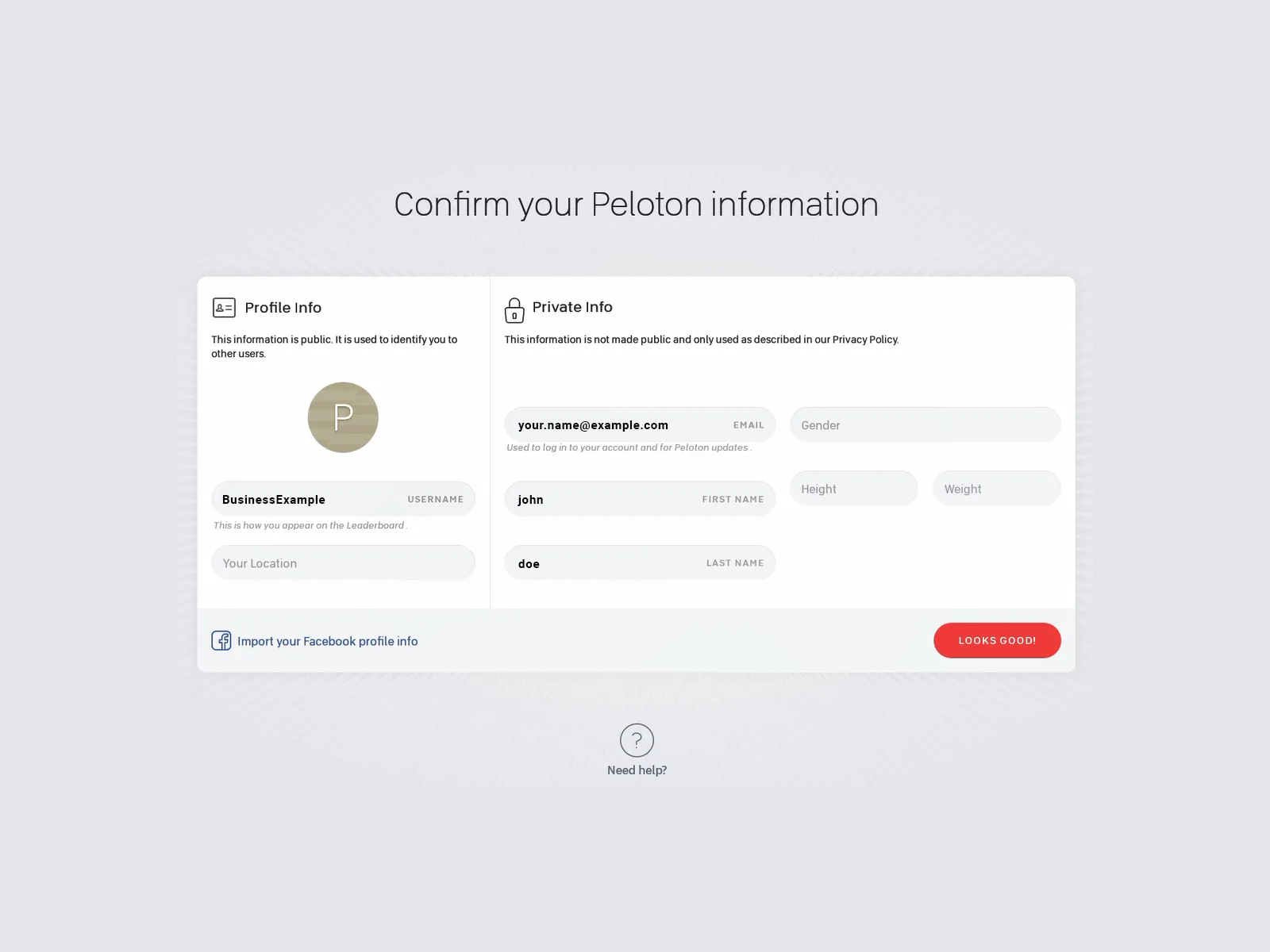
Step 5
Fill out the information requested here. For the Username field, do NOT enter a personal name or a name you would use as a personal rider. Instead, use a name related to your business. Required fields are pre-populated, while all other fields are optional. Tap Looks Good! when ready.
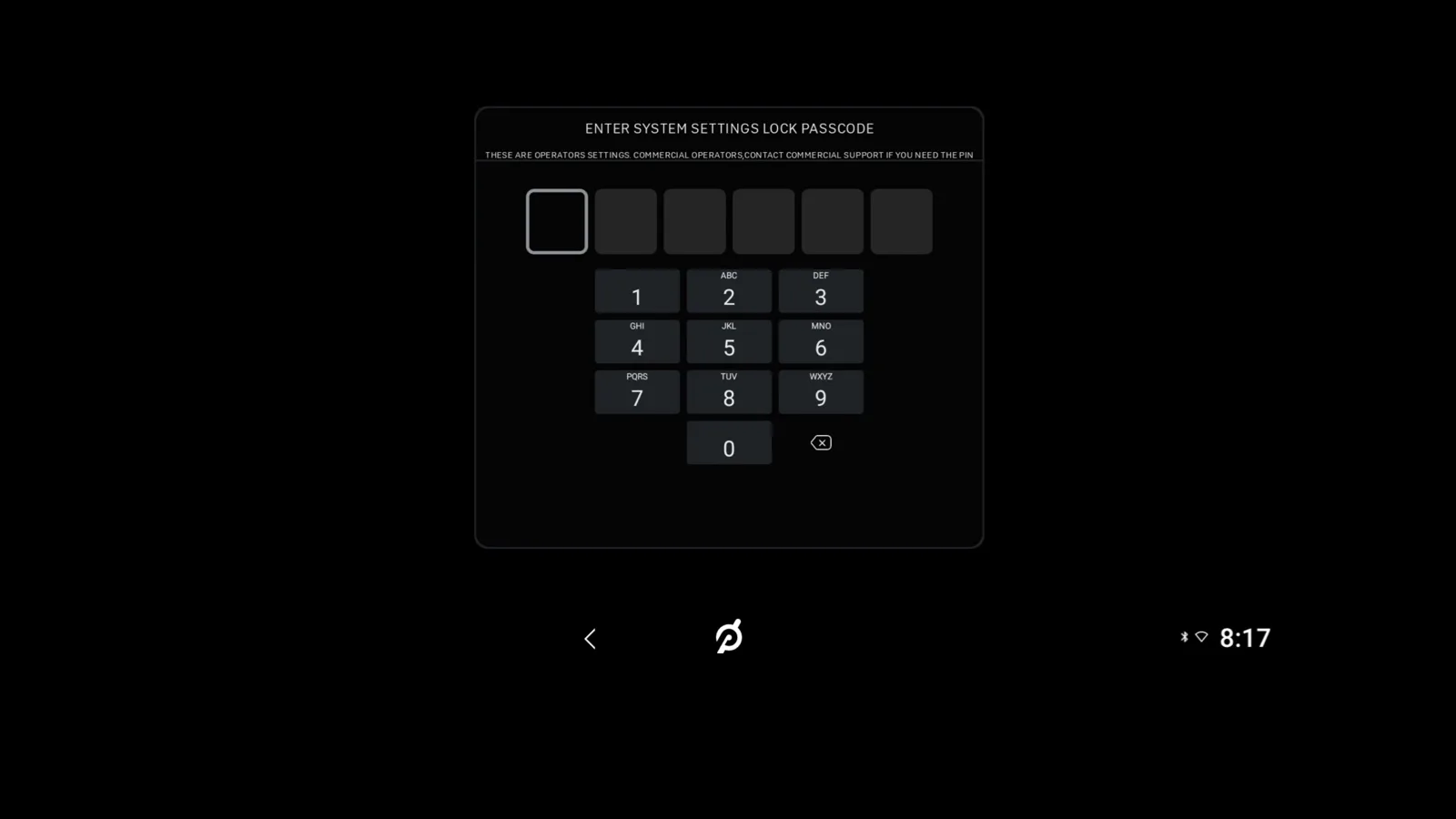
STEP 6
On your screen, when you click Device Settings, you will be prompted to enter a 6-digit PIN to update device settings, including WiFi and Bluetooth. To access the PIN, please refer to the onboarding documentation email where you found your activation key. Use this PIN any time you’d like to make changes in the future.
Don't know the pin? Contact Commercial Support at 855-662-7356 for help.
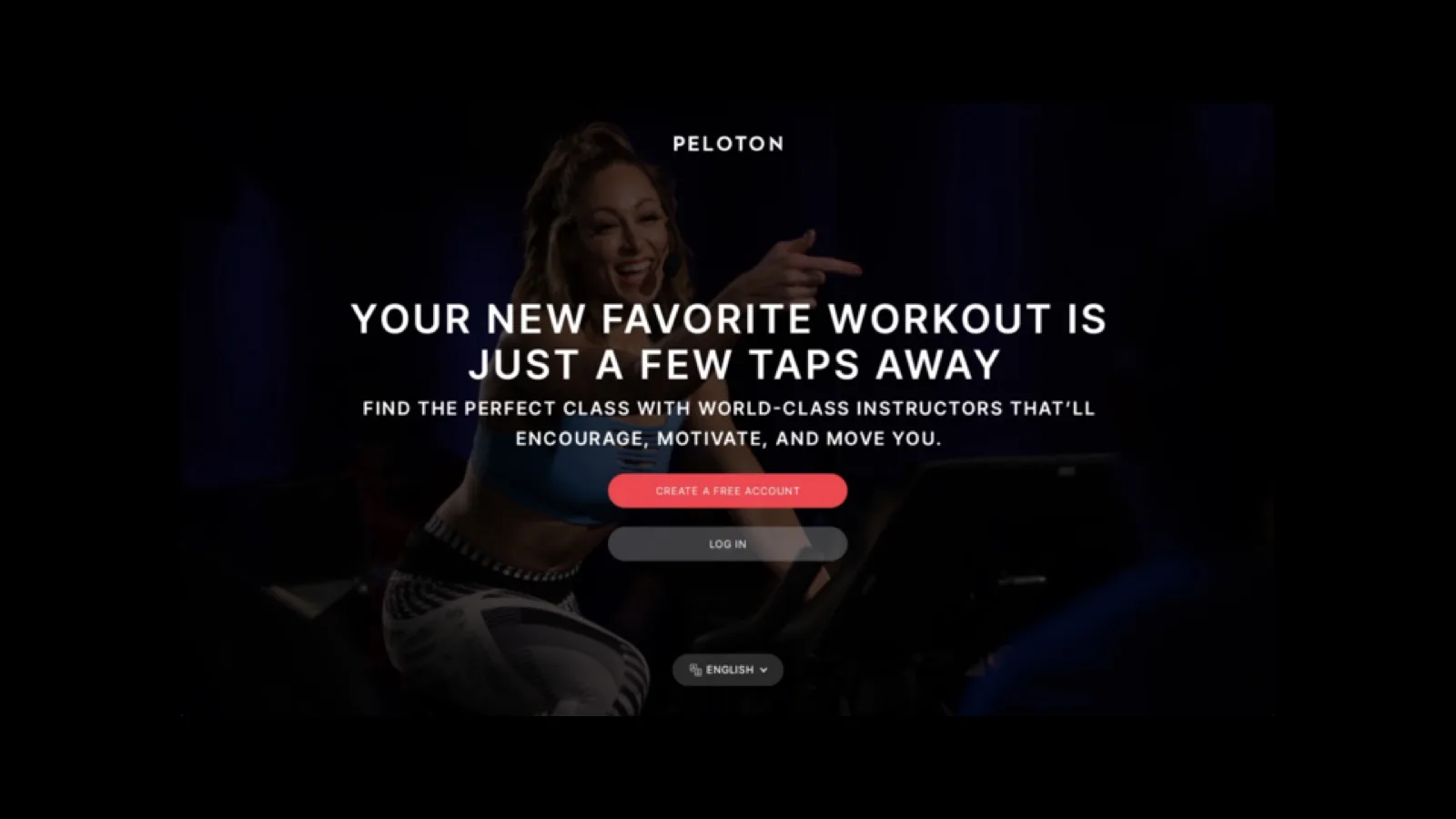
All done!
Consider this the “homepage” for your Peloton Bike/Bike+/Row(s) for commercial use. From this screen, your exercisers can create their own accounts and enjoy the full Peloton experience for free—Peloton Members and first-time Peloton users alike.